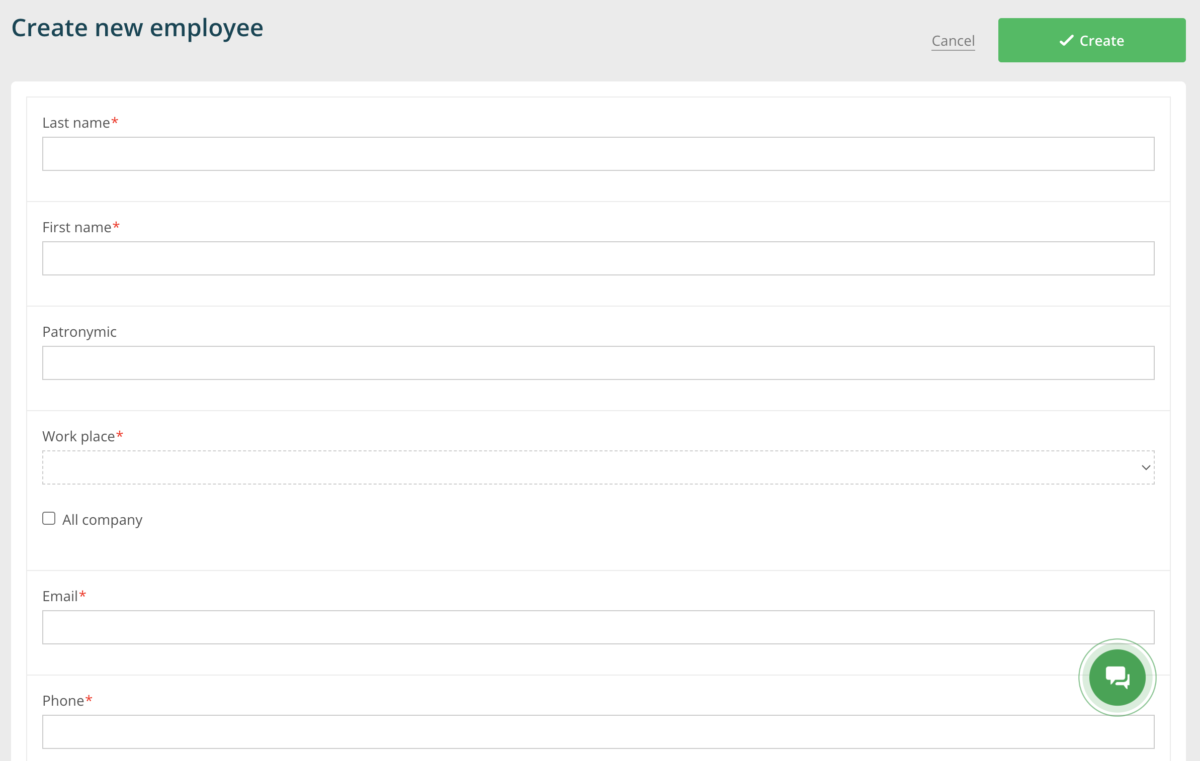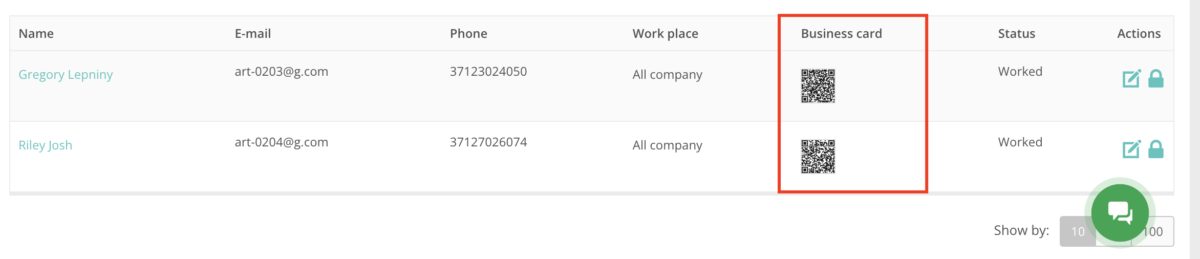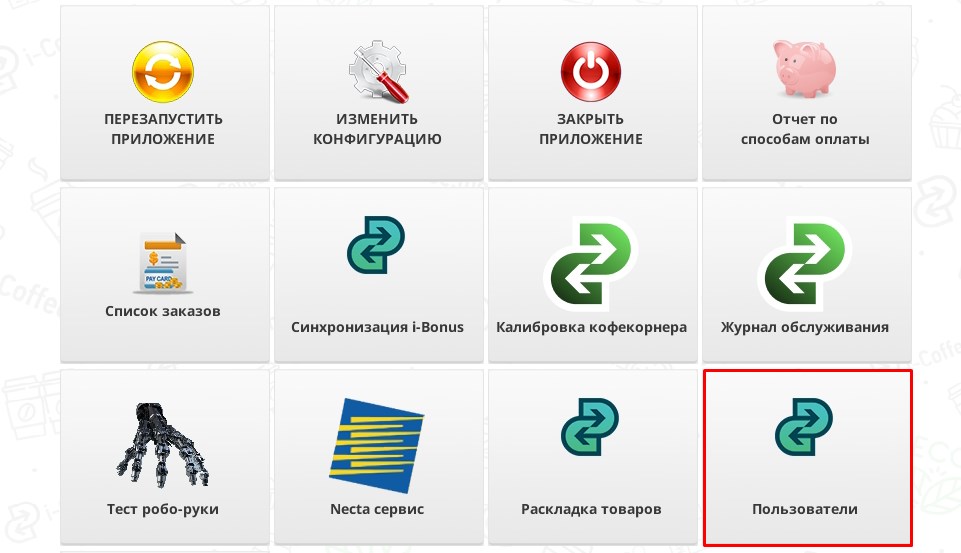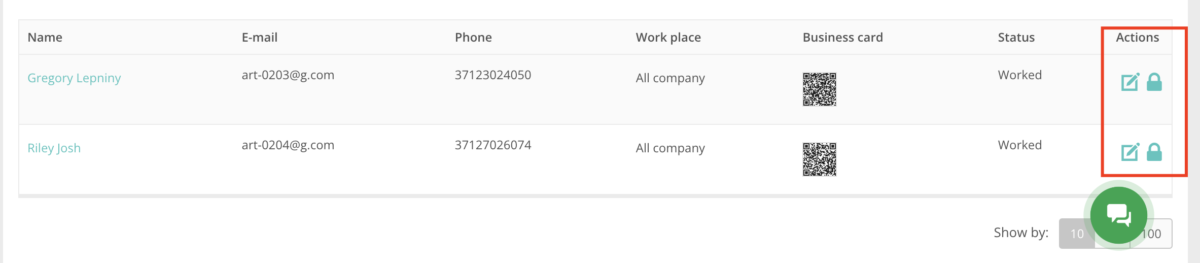Employees (roles and rights in a APP)
Automatically, an employee with administrator access will be created for you. Typically, this is the owner of the point. You can create additional employees if you have more staff who service, clean, and maintain the sales point.
To add new employee in menu “Employees” click on “New Employee“.
For example, a merchandiser, after scanning a business card, will immediately access the menu based on the product layout on the shelf. Permissions and access for each employee are configured in the cashier application.
To do this, open the service menu in the application, select the “Users” menu. Then, in the list of employees, click “Set” next to the one you need, choose the appropriate role, and click “Save”. Now, when entering the application, the employee will only see the information and have access to the functionality defined in that role.
Roles in the application and their significance:
– Maintainer: Point cleaning, an employee with these rights will have limited access only to the cleaning and maintenance systems. For example, to the coffee machine flushing interface.
– Expeditor: Product loading, the employee will be able to replenish supplies at the point. It is used if you have a refrigerator or other vending shelves (irrelevant for a multicorner).
– Merchandiser: Editing product balances, loading products.
– Admin: All rights.
![[Multi-Purpose] Header (EN) [Multi-Purpose] Header (EN)](https://help.i-retail.com/wp-content/uploads/2023/11/help-center-1.png)